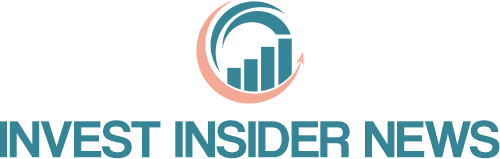Linux is one of the most flexible operating systems that you can use today. From how it looks to its internal functions, you can customize just about anything on a Linux PC. Here are some simple, yet powerful programs that you can use to improve your Linux experience.
1. Caffeine
Caffeine is an ultra lightweight program that prevents your desktop from going to sleep. It works with all major desktop environments and it can even prevent your screensaver from loading. This makes it an invaluable tool for those who want their desktop to be always on.

One feature that I like about Caffeine is that it comes with a couple of tools to manage your display state. The Caffeine-indicator adds a system tray, allowing you to toggle the utility on your desktop. Meanwhile, Caffeinate gives you a timer which you can use to disable the program for a certain period of time.

Good to know: learn some of the best desktop environments for Linux today.
2. Redshift
If you’re like me, you might find yourself staring at computer screens for most of your work day. This constant stare at screen can lead to eye strain and migraines, especially in low-light environments.
One way to fix this is by using Redshift. This is a simple utility that adds a red tint to your desktop, making it easier on the eyes for extended work sessions.

Redshift also provides a bunch of nifty features. For instance, it can adjust the intensity of its tint depending on the time on your current location. It can also hook into your system’s brightness control setting, making it more seamless and easier to use.

Note: Redshift currently only supports X11-based desktop environments. For Wayland-based setups, check out gammastep. This is a direct fork of Redshift that provides explicit compatibility with Wayland DEs.
3. Unclutter
The mouse cursor is a vital part of every Linux desktop. However, there are instances where the mouse cursor can get in the way of your desktop sessions. In my experience, this happens often while writing drafts and doing graphics work.
Unclutter is an unobtrusive program that hides your mouse cursor whenever you’re not using it.

Unclutter comes with a handful of features that allow you to customize how it hides your cursor. For example, the -idle flag tweaks the duration that the tool will wait before it hides the cursor. On the other hand, the -onescreen flag restricts unclutter to a single display.
Note: Unclutter is purely a CLI tool. There is no graphical interface for the desktop.
4. Pv
Pv is a small and unique tool that can pass data through a UNIX pipe. It works by wrapping itself on existing commands in your chain and prints the throughput, speed, and duration of the current task. This allows you to have a better look at your system, giving insight on where to improve your shell commands.

One feature that I really like with Pv is that you can run multiple instances in a single UNIX pipe. This allows you to check every step of the chain, making it a lot easier to diagnose potential issues. For instance, the following command: tar cvzf - ./*.mp3 | (pv -ptrb > music.tar.gz) uses pv to provide a visual representation of the archive compression process.

5. Fzf
Fzf is a powerful filter tool for reading and searching lists in Linux. Being a filtering utility, fzf works best when you pair it with UNIX pipes. It reads data that it receives from its standard input and prints your selection on its standard output. This makes it valuable for creating custom menus and basic search prompts for your shell scripts.

Just like other CLI tools, fzf has a number of options for tweaking how it looks and behaves. For example, the --height flag can set the overall length of the output and --bind can even mask fzf as a different program altogether.

On a side note: are you a Tmux user? Check out some of the tricks I use to streamline Tmux today.
6. Clipmenu
One of my biggest frustrations when using Linux is moving data from different sources. This is because traditional desktops, such as X11 and Wayland, can only hold one copy buffer at a time. This results in “clunky clipboard juggling” where you create a temporary file to hold fragments of your clipboard for later use.
Clipmenu is a tool that provides a simple and easy to use clipboard manager for Linux. At its core, it uses a background daemon and a helper program to display its copy buffers. Unlike other solutions, Clipmenu is completely system agnostic, meaning you can use it on any Linux desktop and window managers.

Clipmenu is also highly modular and configurable. It works with different menu and selection tools, including dmenu and rofi. As someone who enjoys customizing my tools, I love Clipmenu for its tweakability.

7. Fusuma
Fusuma is a basic utility that adds intuitive trackpad gestures to Linux. It allows you to control your desktop using familiar multitouch gestures such as the “two finger swipe” and “pinch and zoom.” As someone who occasionally uses a laptop, this is really helpful in making my work machine even easier to use.

Fusuma is also highly customizable and user-friendly. It comes with an easy-to-understand configuration syntax, making it easy to create new gestures or even customize old ones. On top of that, Fusuma comes with an extensive plugin system. This allows you to extend the program and integrate it with other tools in your system.
8. Cowsay
At the end of the day, not all utilities in Linux are focused on streamlining functions and productivity. Some just provide pure silliness and fun. Cowsay is a quirky CLI tool that takes your input text and lets an ASCII cow say it.

Cowsay also comes with a handful of options that can give your ASCII cow a little bit of personality. For instance, the -d flag makes it so that the cow appears dead in the output. On the other hand, the -t flag renders a tired cow and -y gives the cow an overall glow up.

Learning some of the best tiny utilities in Linux is just the step in exploring this operating system. Take a deep dive on what you can do with this diverse and wonderful world by looking at some of the best terminal tools for Linux today.
Image credit: Grok via x.ai. All alterations and screenshots by Ramces Red.